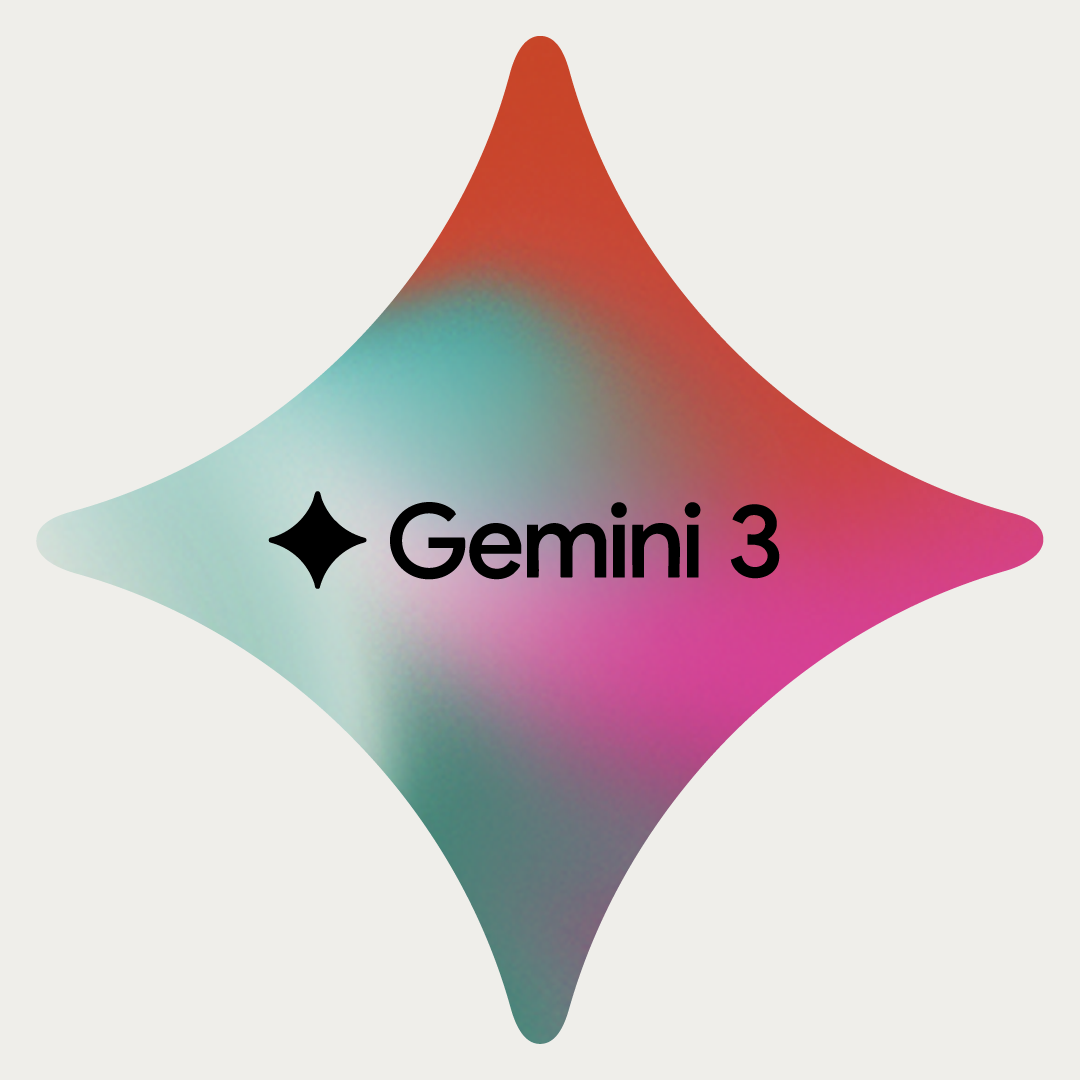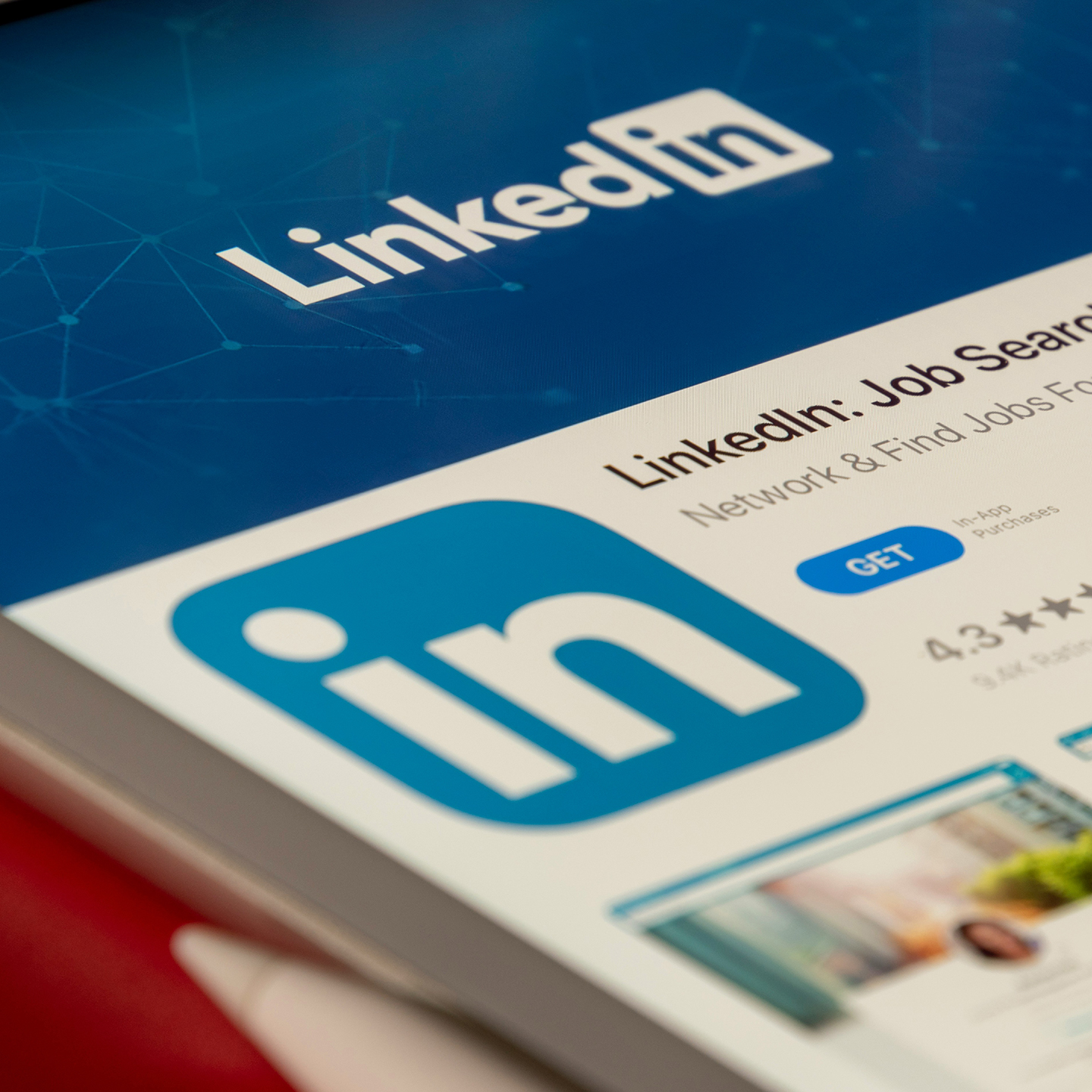by: Steven Jacobs, Manager of Digital & Data
When managing a Google paid search campaign optimized toward conversion, the primary objectives and goals of the campaign will always be to drive a higher volume of conversions over time, and to lead to a more efficient cost/conversion performance over time. But if conversion performance is not improving and instead is becoming stagnant or even decreasing, campaign managers will quickly look for every possible cause of the problem and every lever to pull to fix it.
However, there are often so many different routes to explore when identifying causes of conversion performance-related issues that some can easily get overlooked. In order to avoid overlooking any particular possibilities, Vladimir Jones has put together a 10-step troubleshooting guide to quickly diagnose what is causing your decrease in Google Ads conversions and steps you can take to help reverse those negative trends.
1. Check Campaign-Level Adjustments
When looking at drops in conversions, the most obvious culprit could be any changes made to the campaigns themselves, like a drop in budget or a change to the campaign bid strategy.
Assuming that no changes were made to the website or consumer journey, drops in budgets tend to correlate directly with drops in conversion performance. For example, if a campaign spent 10% less in a given month compared to the previous period, it would be a fair expectation for conversion performance to also drop 10%.
Similarly, changes to the campaign bid strategy, or the goal of the campaign, can have large impacts on conversion performance. For example, a campaign that was set to the Maximize Conversions bid strategy will optimize toward driving conversion performance, but switching this campaign to the Maximize Clicks bid strategy can have adverse effects on conversion performance and likely cause it to drop.
Any changes made to campaigns (budgets, bid strategies, etc.) can be tracked using the Change History tool in Google Ads, which can be very helpful when attempting to tie a drop in conversions back to any campaign adjustments.
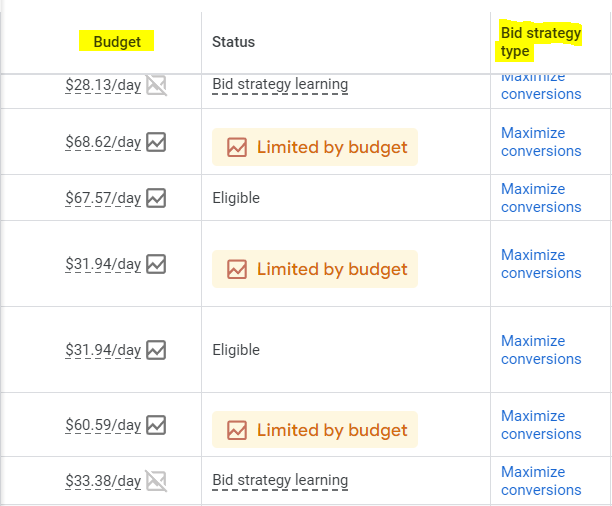
2. Check Keyword-Level Adjustments
Adjustments to keywords, both target keywords and negative keywords, can have significant impacts on overall campaign performance and can lead to decreases in conversion performance.
Target keywords are the keywords the campaign is explicitly targeting, and pausing these keywords or adding new ones can cause shifts in conversion performance. For example, if you pause a particular keyword that historically led to the majority of conversions, you are likely to see that result in conversion performance dropping. By contrast, if you pause keywords that have led to no conversions and allow more campaign spend to be used against higher-performing keywords, you may see an increase in conversion performance.
Changes to negative keywords can also have significant impacts on conversions since negative keywords dictate what search terms ads will show up for. For example, if a particular irrelevant search term led to a large number of conversions, setting this irrelevant search term as a negative keyword will cause ads to no longer show up for those searches and potentially result in a decrease in conversion performance. You may also notice that a campaign or ad group has too many negative keywords, ultimately over-restricting the ad’s ability to serve for relevant searches. In this scenario, removing negative keywords can help expand the search terms ads can show up for and ultimately lead to an increase in conversions.
If you have recently made adjustments to keywords or negative keyword lists and you are now seeing impacts to conversion performance, going back and auditing what keyword adjustments were made and whether or not any need to be reverted is critical in identifying the source of the decreased conversions.
3. Check Competitive Factors
If no campaign or keyword-level adjustments were made that could have caused your decrease in conversion performance, another area in the Google Ads platform to explore are competitive factors like ad rank and impression share.
Ad rank is a set of values calculated based on factors like bid amount, quality of ads, the landing page, etc., and is used to determine whether your ads are eligible to show, and where on the page they are eligible to show. Google prefers that ads accurately represent the content that they drive users to, so having ad content (headlines and descriptions) closely align with the landing page content will result in a higher ad rank, which then results in ads being placed in higher positions and being more likely to be engaged with.
A drop in ad rank causes ads to display lower in Google search results, which can lead to less clicks, a lower CTR, and a lower search impression share. Search Impression Share is the percentage of times your ads appeared in search results out of the total amount of times they could have, and a lower impression share means that competitors are showing up more often and you are showing up less often. To audit any impacts from ad rank on conversion performance, you can identify any increases in search lost impression share (rank) or audit any changes made to ad versions that caused them to have a lower ad strength, which is a measure of the relevance of your ad content.
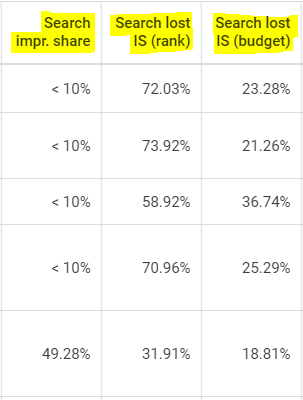
4. Check Conversion Settings in Google Ads
Within the conversion settings in Google Ads, advertisers have the ability to mark a conversion as being primary or secondary. Any conversion that you want the campaign to focus on and optimize toward should be labeled as primary, and any other conversion that you’d like to measure but not necessarily focus the campaign toward can be labeled as secondary.
Making adjustments to these settings can impact campaign performance, especially if a primary conversion event was switched to being a secondary conversion. In that scenario, the campaign would no longer focus exclusively on trying to drive the primary conversion and instead would more generally try to drive strong performance.
This type of adjustment could absolutely lead to a drop in conversions, but conversion settings can easily be checked by going into Tools & Settings in the top menu, clicking into Conversions, and looking at the Action Optimization setting by each conversion event.
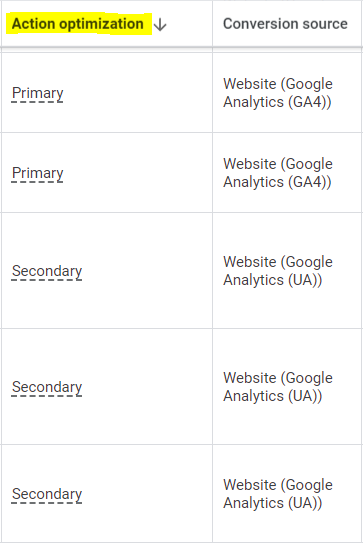
5. Check Site or Landing Page Experience
If you’ve checked your campaigns, your keywords, your ad rank and impression share, and your conversion settings, and have not yet identified the reason your conversions are dropping, the next likely culprit could be the website itself.
The website plays a key role in driving conversions, and any changes to the customer experience on the site can have significant impacts to conversion performance. For example, adding a few more pages to the Checkout process could lead to users finding it more difficult to get through the whole process, which could result in a lower conversion rate and a lower volume of conversions.
A variety of website changes could have impacts on conversion rate, including:
- Adding more pages to the site
- Editing existing page content
- Adjusting website navigation
- Adjusting any website plugins that could impact load times
Work with your web development team to identify if any recent website changes were made that correlate with your drop in conversion performance. If you are able to identify a change that was made, work with the team to revert or scale back the change to try to restore normal conversion performance.
You can also use Google’s PageSpeed Insights tool to identify any technical issues that may be impacting load times on the website.

6. Check Google Tag Manager
If conversions are dropping and the problem does not exist within the Google Ads platform or with the website, another area to explore could be Google Tag Manager (GTM).
GTM is a popular tag management tool that can house much of a website’s tracking setup, including rules for when a particular conversion event should be counted and how often it should be counted. Since GTM is where conversion tracking is set up, it is also an excellent place to troubleshoot if any changes have been made that could have broken or hampered the conversion tracking.
On larger websites with multiple stakeholders and teams, it’s common to have multiple users or teams in GTM making adjustments and updating tags, but these updates and adjustments can sometimes ‘break’ event tracking and cause conversions to drop or stop being tracked altogether.
In GTM after you select your website’s container, you can click on Versions on the top menu to show a change history of all the previous changes made to GTM. This change history can help track down any changes that were made that potentially impacted conversion event tracking.Similar to website changes, you can work with your web development team to revert or adjust the previous change that was made in GTM to help restore proper tracking.

7. Check Attribution Settings
If no significant changes were made in the Google Ads platform, to the website, or to Google Tag Manager, one final area to troubleshoot is whether or not any attribution settings were changed.
In Google Analytics 4, you can see the profile’s attribution settings if you click into the Admin window, and under Data Display you click into Attribution Settings. Within attribution settings, you can select whether or not paid and organic channels should receive credit for conversions or only paid channels, which can have significant impacts on conversion performance for any linked Google Ads account.
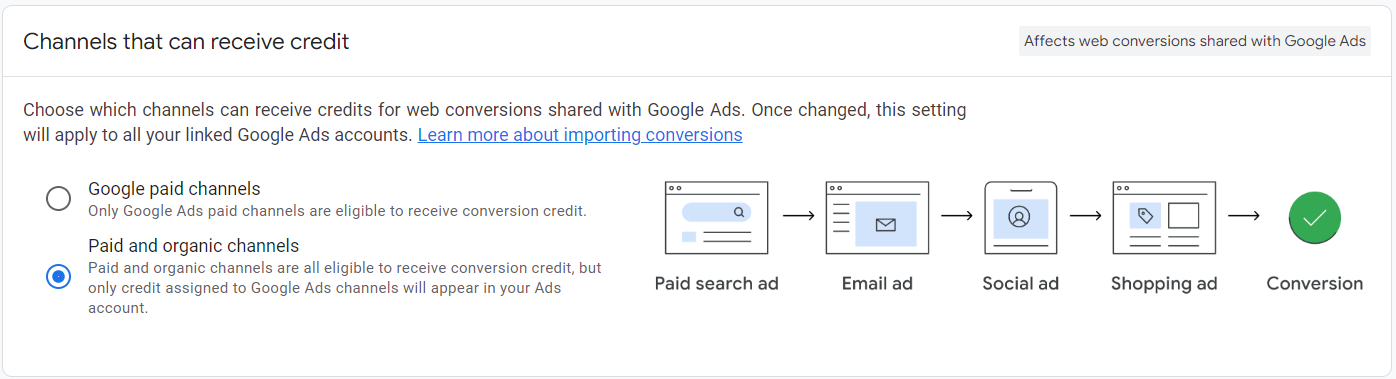
Additionally, you can adjust the lookback window settings to expand or narrow attribution, which can also have a large impact on conversion reporting.
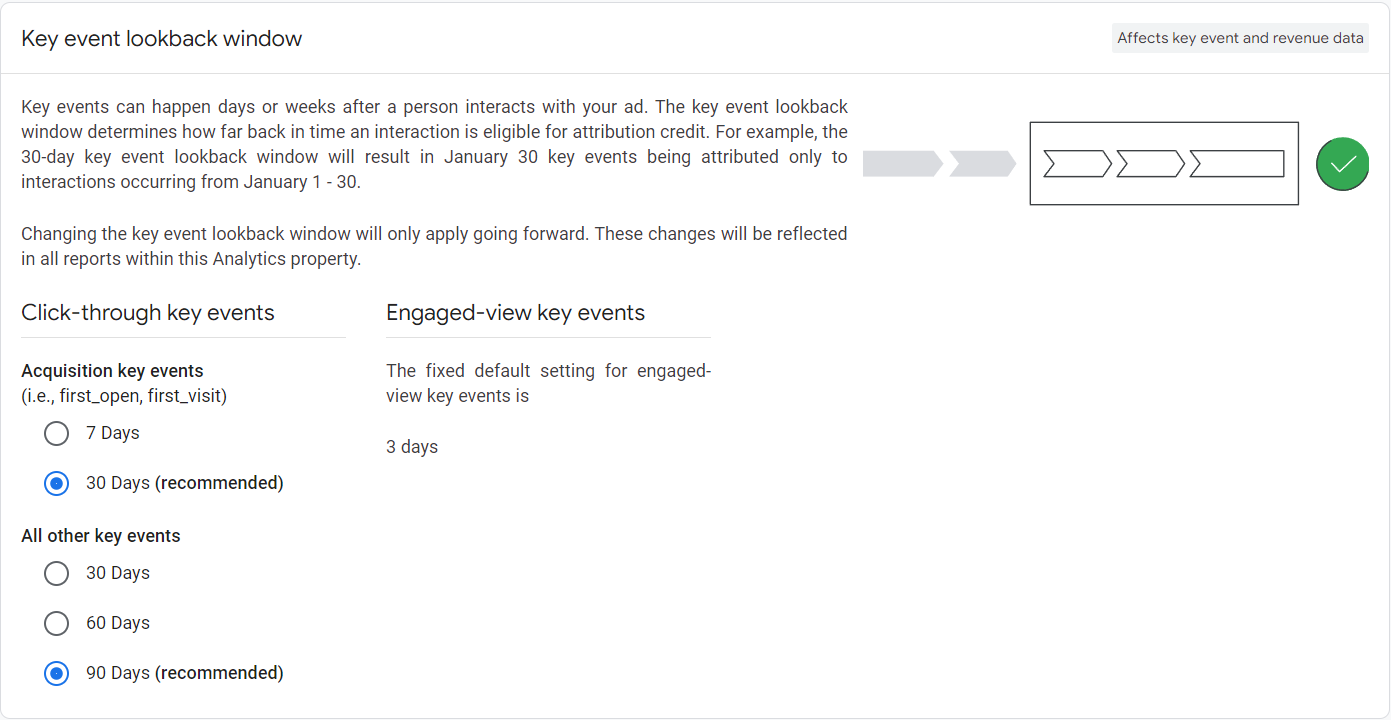
To see if any attribution settings were changed, you can access the analytics account change history by clicking into the Admin window and clicking Account Change History under Account Settings.
8. Diagnose: Is analytics data pulling in correctly and are there major discrepancies between session and event-level data?
Now that you’ve ruled out changes made to Google Ads, Google Tag Manager, or attribution settings, the next area to troubleshoot is looking at any changes in how data is being displayed within Google Analytics.
If there is an increase in users driven from source/medium = (not set), that could be an indication that a web development issue is impacting Google Analytics’ ability to correctly attribute traffic back to its respective source. The web development team should be made aware of this issue and they can troubleshoot why sessions are being improperly attributed.
Another piece of data to look at in Google Analytics 4 is any significant discrepancy in session-level data compared to event-level data. Session-level data (session source/medium) is based on when a session is started, and event-level data (source/medium) is based on when an event is triggered.
Significant discrepancies in these two scopes of data can be an indication that session-level information is being reattributed to other sources or mediums, which means any events/conversions generated by those sessions could also be reattributed to another source.
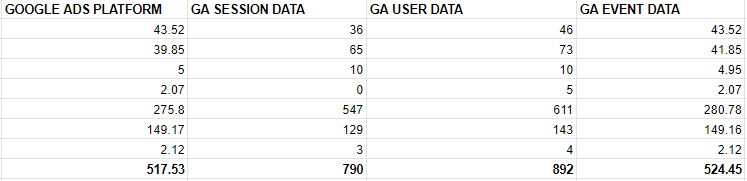
9. Diagnose: Are conversions now coming from a different source?
To see if the drop in Google Ads conversions correlates with an increase in conversions from another channel (organic), you can click into the Advertising window in Google Analytics 4 and then click into the All Channels page. This page will show conversions (key events) over time from all channels, and you should be able to identify any correlated drops/increases from one channel to another.

10. Diagnose: Has user behavior changed?
If you have exhausted every possible troubleshooting option and cannot identify a single change that was made that could have impacted conversion reporting or performance, then it is fair to start asking the question, “Are people just less likely to convert right now?” It is possible that user behavior has changed in a relatively short amount of time, and led to a change in conversions and performance. For example, some products/services are incredibly seasonal and will see huge spikes in performance followed by significant drops, like a holiday-related product (eggnog) or a seasonal product (Slip ’N Slide). Additionally, certain products/services are greatly impacted by the larger economic situation in the United States, like a mortgage lending company seeing a decrease in customers/conversions as a result of increasing interest rates making it more difficult to afford a mortgage.
Conclusion
From the Google Ads platform, to Google Analytics, to the larger economy, there are several avenues to explore and troubleshoot when looking into the cause of any drops in conversion performance. The faster that you are able to look into these various items and rule them out as a potential culprit, the faster you will be able to identify the true cause of the decreased performance and take steps to fix the situation.